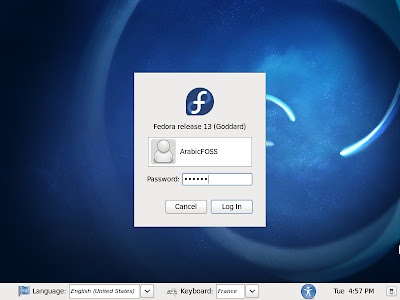Step by Step Ubuntu 9.04 (Jaunty) Desktop installation guide
Ubuntu 9.04 i.e Jaunty is the newest Ubuntu stable version and i am going to discuss here how to install ubuntu Jaunty desktop with step by step procedure.I hope this will help some ubuntu users to install ubuntu Jaunty in their machines,laptops, etc.First thing is you need to download ubuntu jaunty .iso image from here once you have the .iso image you need to create a bootable CD from this and you need to boot your machine using this CD.
Once It starts booting from CD you should see similar to the following screen here select your language and press enter
Here you need to select "Install ubuntu" option and press enter
Ubuntu jaunty installation loading in progress
Select your language for ubuntu installation click on forward
Select your region and city.In this example i am using Europe region,London city and click on forward.
Select your keyboad layout in this example i am using united kingdom and click on forward
Now you can See the following screen with the disks available in your machine here you need to create partitions in this example you can see the 8GB of space for this installation here i am going create a single partition,if you want to create manually use the other option you need to click on forward.
Note:- this is only example partition.In your installation you have to choose specify partitions manually and swap partition should assigned
Next you need to create User name, password and computer name you can also choose if you want to login automatically or not
If you enter weak password you should see similar to the following screen
List of information available for installation here you need to click on install to start the installation.
If you want to see advanced option screen in the above step as follows
Partitions formatting in progress
Installing ubuntu jaunty system in progress
Installation Completed Succesfully and you need to restart the system by clicking “Restart Now”
Once it boots you should see similar to the following screen to login
Conclusion :- The ubuntu jaunty installation process was much improved compared to old versions and i hope first time users feel very easy to install.